Installing the Eclipse Plugin
Once you have ensured that the prerequisites are met, use this procedure to install the Eclipse plugin in your Eclipse environment.
To install the Eclipse plugin, do the following:
- Ensure that you have extracted the
code-insight-eclipse-scanfolder from theCodeInsight``version``Plugins.zipfile and have placed it in a location accessible to your environment. For more information, see Downloading Plugins. - Open Eclipse, and select Help | Install New Software.
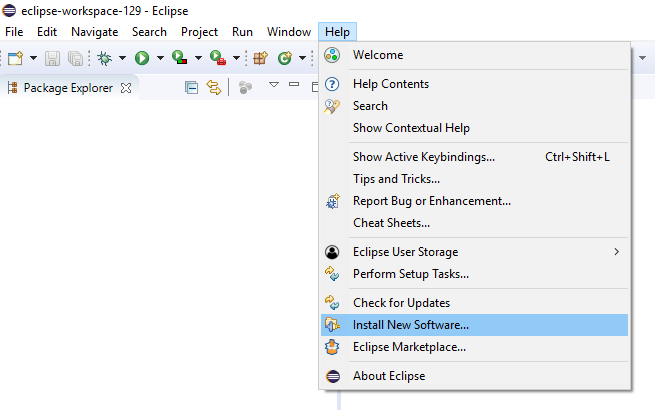
- On the Available Software window, click the Add to display the Add Repository popup.

- On the popup, click Archive.
- Browse to the
code-insight-eclipse-scan/code-insight-eclipse-scan.zipfile, select it, and click Open. Then click OK.- The Available Software window is redisplayed, showing the plugin information you selected.
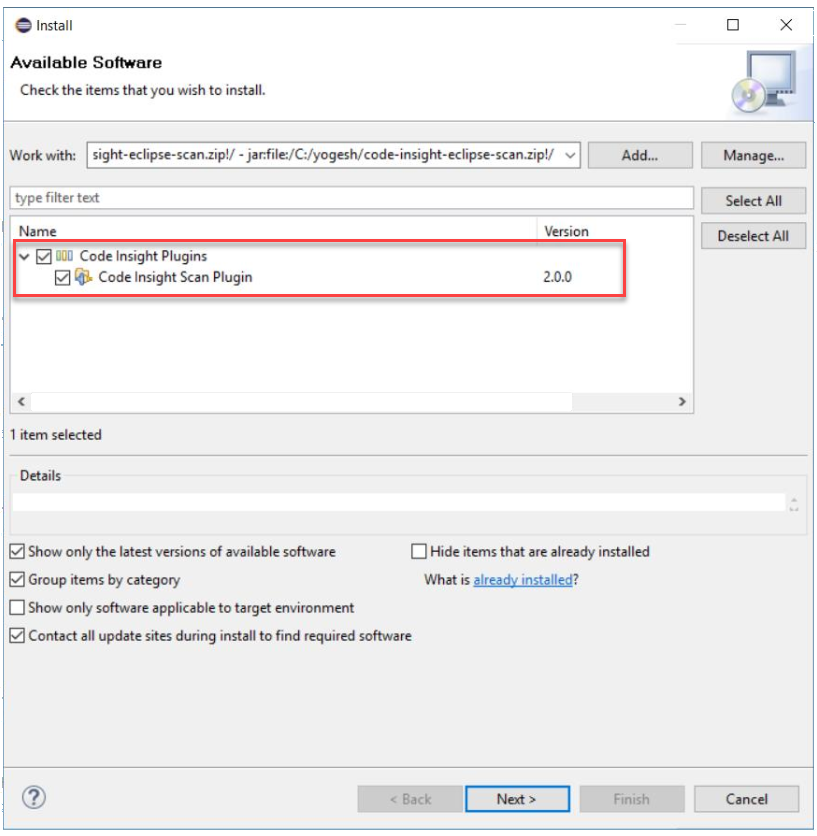
- The Available Software window is redisplayed, showing the plugin information you selected.
- Click the checkbox next to the Code Insight Scan Plugin entry, and click Next. The Install Details window is displayed, listing the plugin you are preparing to install.
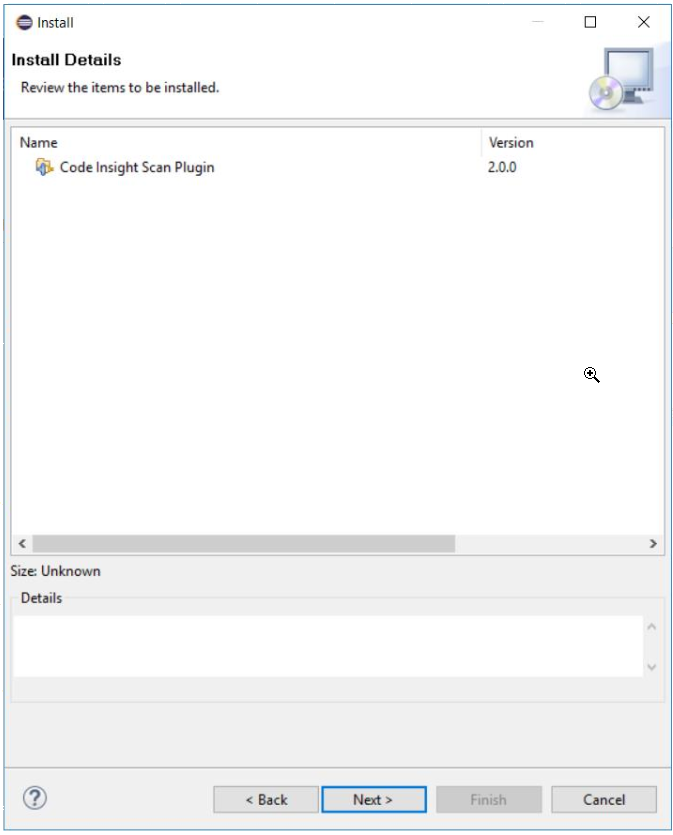
- Click Next to display the Review Licenses window.
- Accept the license agreement terms, and click Finish.
- When the installation is completed, restart Eclipse.